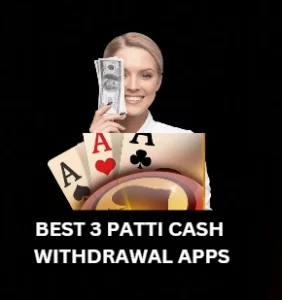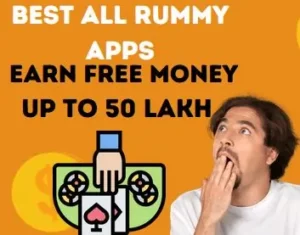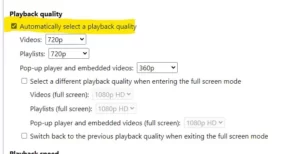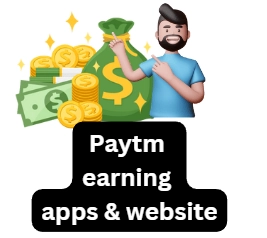Hey everyone! These days, lots of folks are creating videos on YouTube, but some content creators might not be up to speed on the optimal video quality settings for YouTube. due to which their youtube video quality doesn’t look so good Due to poor video quality, people do not like to watch that video.
That’s why today we’re sharing the top trick to shrink video size without sacrificing quality, so you can post high-quality YouTube videos with smaller file sizes. By using this method, viewers watching your video at 240p or 360p will still enjoy better quality visuals, even with slower internet speeds. This can draw more viewers to your video, boosting your views and likes.
Best Setting to Reduce Video Size without Losing Quality for Android
(YouTube, Facebook Etc)
- to reduce video size without losing quality, Foremost, you have to download the video compressor app by going to the given link.
- After downloading, open this app.
- After that, ALLOW whatever permissions the APP asks for.
- Then you have to take the video which you want to reduce video size without losing quality.
- After selecting the video, the icon of compress video will appear at the top, click on it.

- After clicking, three types of options will appear there, high quality, low quality, custom, you have to click on the custom option.
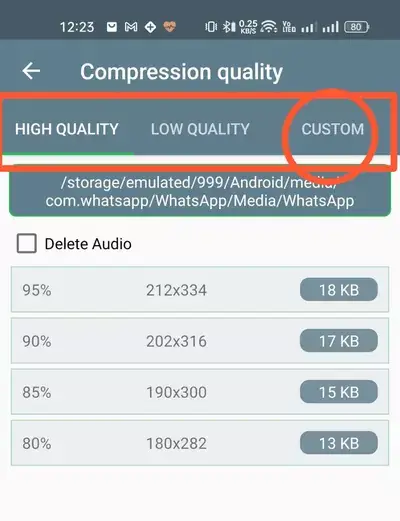
- After clicking on the custom option, there will be two types of options like resolution, bit rate.
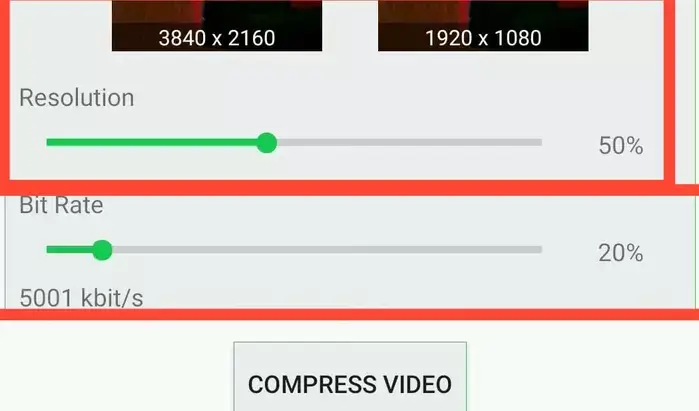
- There will be an icon of slide line with the option of resolution, it has to be slide to 50 % and the option of bitrate has to be kept at 5001 kbit/s.
- If there are many textures in your video, such as tree, forest, then keep the bit rate close to 8000 kbit / s, if the video is made indoors, then the setting of 5001 kbit / s is good.
- After that setting, click on the compress option.
- By doing just this, compress video without losing quality will be ready to upload in any platform.
Note:
- The setting of bitrate of any video is depending on the 5 major factor that are given below.
- Resolution(HD, Full HD, 4K),
- Frame Per Second (24 fps, 30 fps, 60 fps),
- Codec (h264, HEVC or H265),
- Key frame in video (frames only update to changes in previous frame) and depending on the details in the video (indoor, outdoor, forest, colors) you can select bit rate according to your video. Below we have given some examples for setting the bit rate.
| Video quality | Bitrate |
|---|---|
| 1080p | 8000 kbit/s |
| 720p | 5500 kbit/s |
Best Setting to Reduce Video Size without Losing Quality for Pc (YouTube, Instagram etc.)
- to reduce video size without losing quality. Foremost, you have to download the handbrake software by going to the given link.
- After downloading, open the software and select the video by clicking on the file option there.
- Now select the mp4 option under the format icon, after that select the web optimized & align 1/v start option at the bottom.

DIMENSION OPTION
- After this, click on the dimension option there, then select custom under the cropping option and make all the values zero
- .
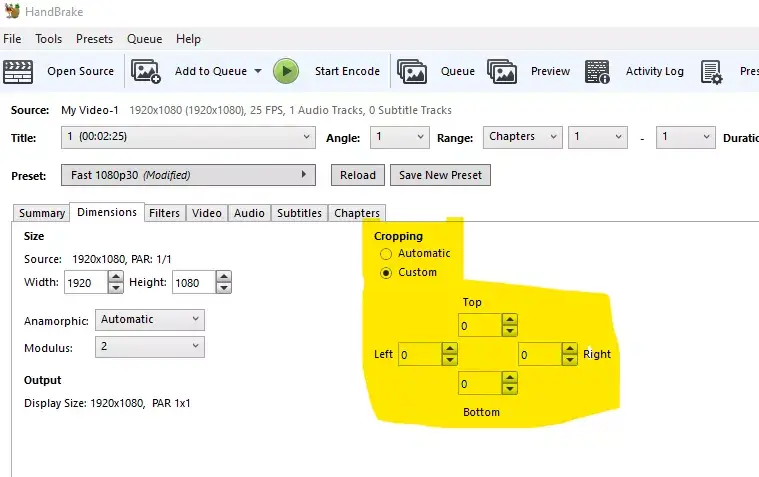
AUDIO
- Now click on the audio option, there you have to select the aac passthru option under the codec icon.
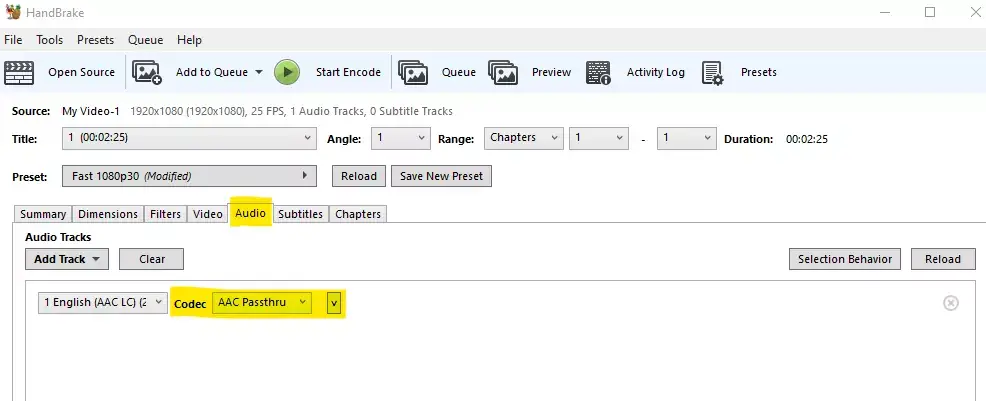
VIDEO OPTION
- Now you have to click on the option of video, there you have to choose the option of H.264(*264) in the option of video codec.
- After this, select the same as source option in the frame rate icon and then select the constant frame rate option.
- Now in the quality option, keep the constant quality at Rf 24.
- After this, select fast in encoder present option under optimize video icon.
- Then select the fast decode option.
- in the last step, select the encoder profile and encoder level option to auto.
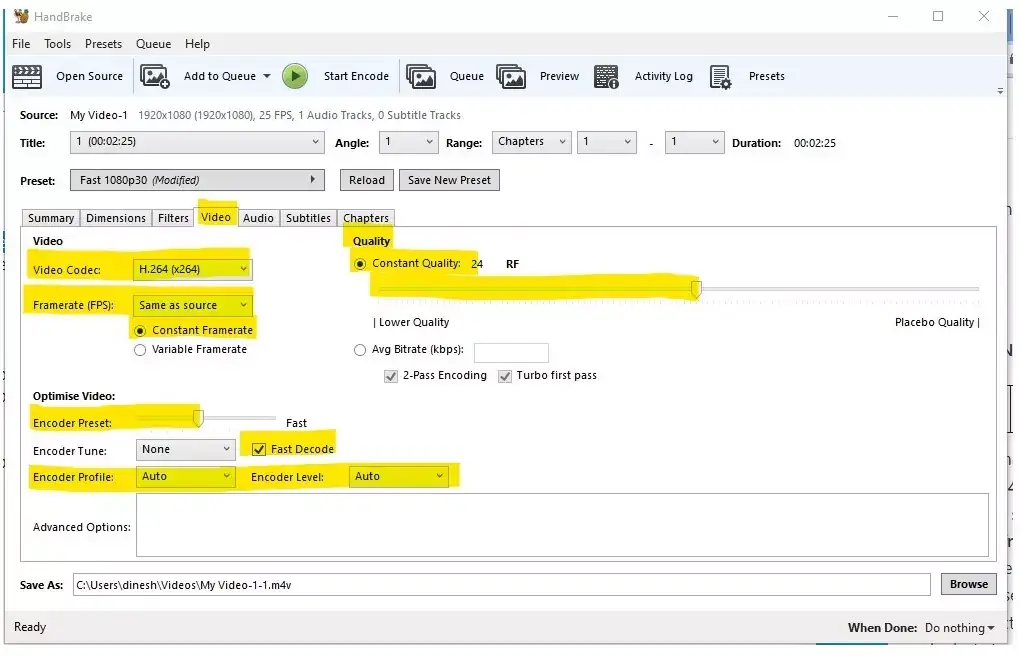
- After making all these settings, you have to click on the option of save new preset.
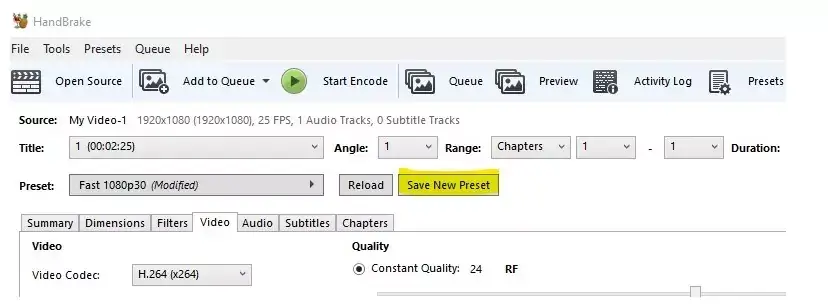
- After clicking, put the name of the video in the present name option.
- Doing this, compress video without losing quality will be ready to upload.
| FORMAT OPTION | |
|---|---|
| FORMAT | SELECT MP4 option & then select select web optimized & align 1/v start option |
| resolution limit | 1080p HD |
| DIMENSION OPTION | |
|---|---|
| cropping >custom | set value zero |
| resolution limit | 1080p HD |
| AUDIO OPTION | |
|---|---|
| codec | aac passthru |
| VIDEO OPTION | |
|---|---|
| video encoder | H.264(*264) |
| frame rate | same as source & then select constant frame rate |
| quality | choose constant quality % select Rf 24 |
| encoder options | under present option select fast option & fast decode, profile and level option set to be auto |
FAQ:
Which Is the Best Video Format for Youtube 1080p.
Best video format for youtube 1080p videos is mp4 and video should be encoded using H.264(*264) compression method.
Which Is the Best Video Format for Youtube 4k.
best video format for youtube 4k video is mp4 and video should be encoded using H.264(*264) compression method and use constant frame rate option to get the best quality youtube video.
What Is the Best Bitrate for You Tube Video.
The best bitrate for YouTube videos with screen recording is 5500 kbit/s and 8000 kbit/sbit rate for that YouTube videos whose frame rates are changing in every movement.
Which Is the Best Bitrate for 1080p Youtube Video.
Best bitrate for 1080p youtube video is 8000 kbit/s.
Conclusion:
Friends, today we told you such an easy way by which you can compress video without losing quality. Both Android and Windows users can compress video without losing quality for Facebook, YouTube or any other platform using the software mentioned by us, After compressing the video, if you want to add effect to the video, then you can edit the video with alight motion app.