welcome back guys! Today, we will give information about morpho rd service download for Windows 10 & window 11. After downloading, follow the additional steps required to install the Morpho RD driver.
Morpho Rd Service Download Windows 10 & Window 11
Morpho Rd Service Download Windows 10 & Window 11

- Version – eV2.0.1.46-HTTP
How to Install Morpho Rd Service Driver in Window 10 & Window 11
- To do morpho rd service download windows 10, foremost you have to download the morpho rd service driver that given Above.
- After the morpho rd service driver is downloaded ,You can find it in the morpho rd driver zip file and extract it by right-clicking with your mouse.

- If you do not have zip file extractor software, then download WinRAR software, then you will be able to extract morpho rd driver.
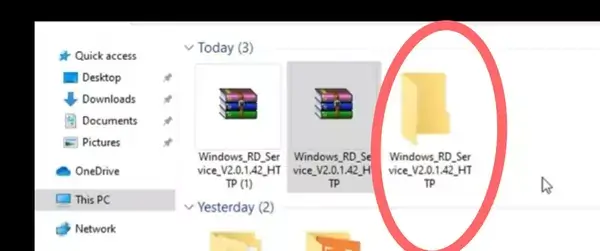
- After extracting the morpho driver, it will change to the folder.
- After that you have to open the folder containing morpho rd service driver then right-click of mouse on that morpho rd service driver and open it as an administrator.
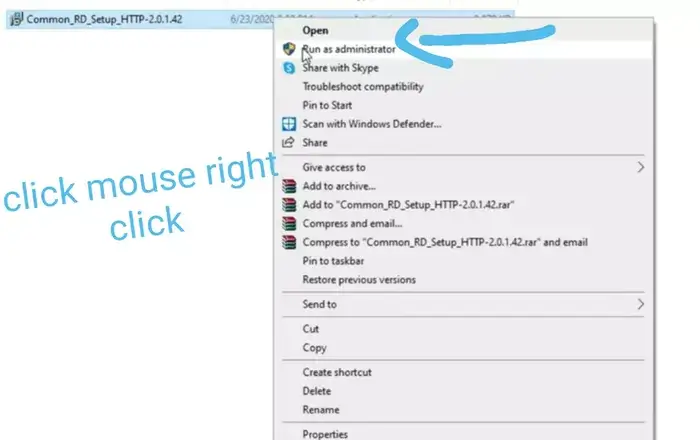
- After clicking, click on yes, the morpho driver will be installed in your window 10.
- now click on the option of i will restart the computer later and click on finish.
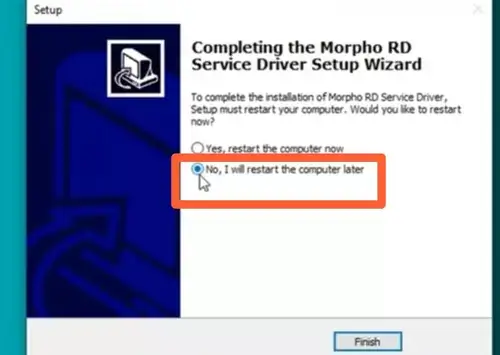
- Now your morpho rd driver will be installed completely.
- Now you have to go to the window c disk, there you will see the folder of morphordservicel0soft, click on it.
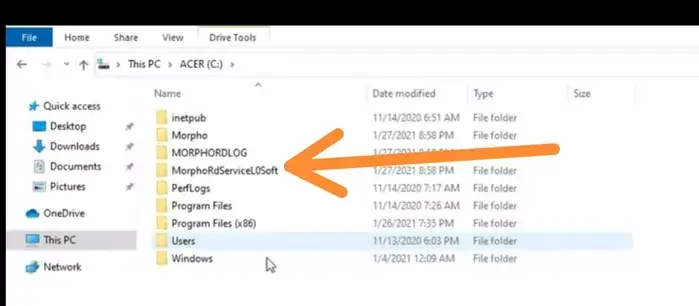
- After clicking, you have to click on any file there, then press the buttons of CTRL + A together, By which will select all files of that folder.
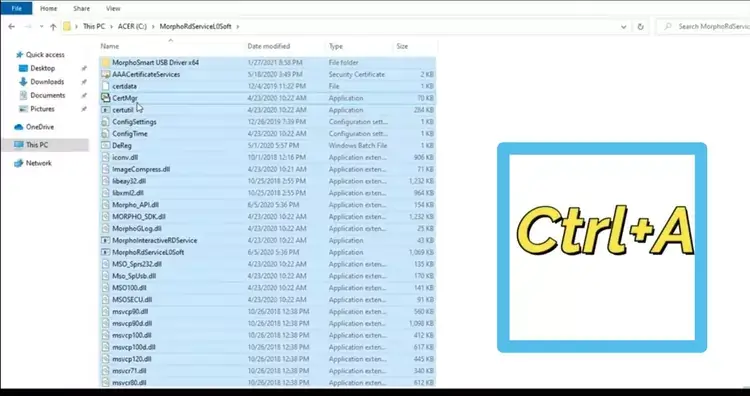
- Then in the same folder the address bar will appear on the top, right click on it and then copy that address.
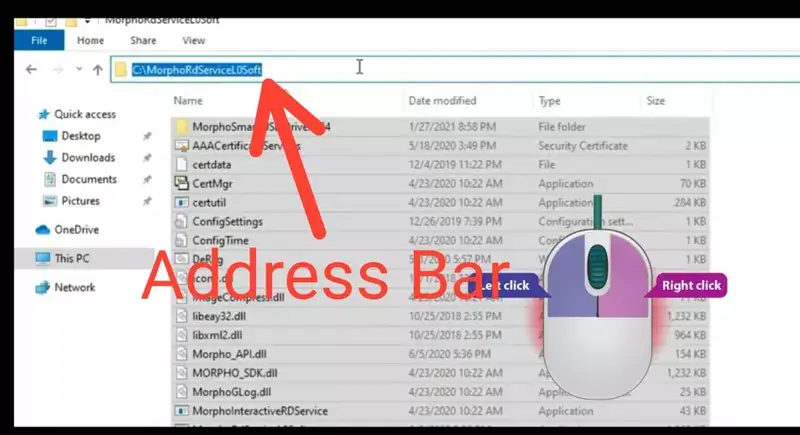
- Then open the control panel of window 10, the option of search in control panel will appear on the top, clicking on it and then write edit in it.
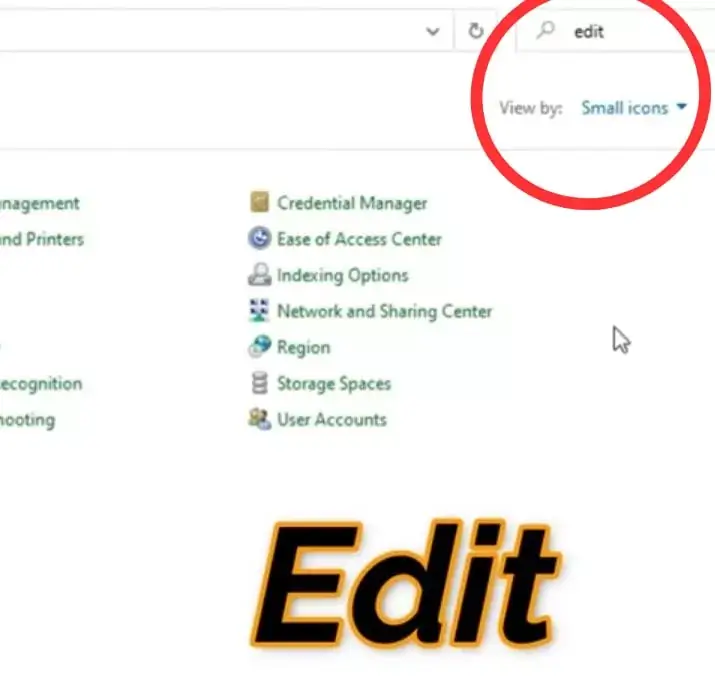
- Next, you’ll find the system option at the top. Once located, click on it and then select the edit environment variables option for your account.
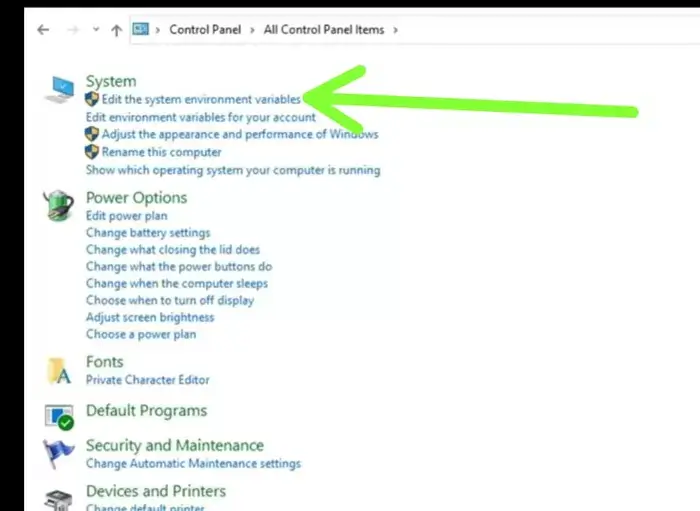
- After clicking, a new page will open, there you have to click on the New icon.
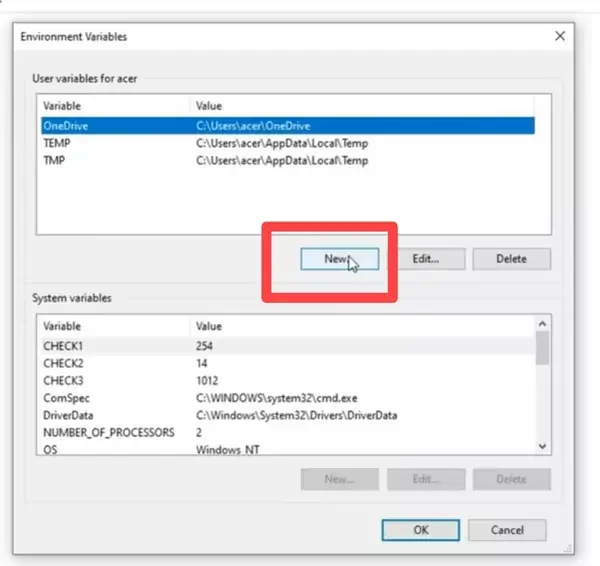
- Now a new page will open, there you have to write PATH in the option of variable name and paste the address we had copied in the variable value option, then click on the ok icon.
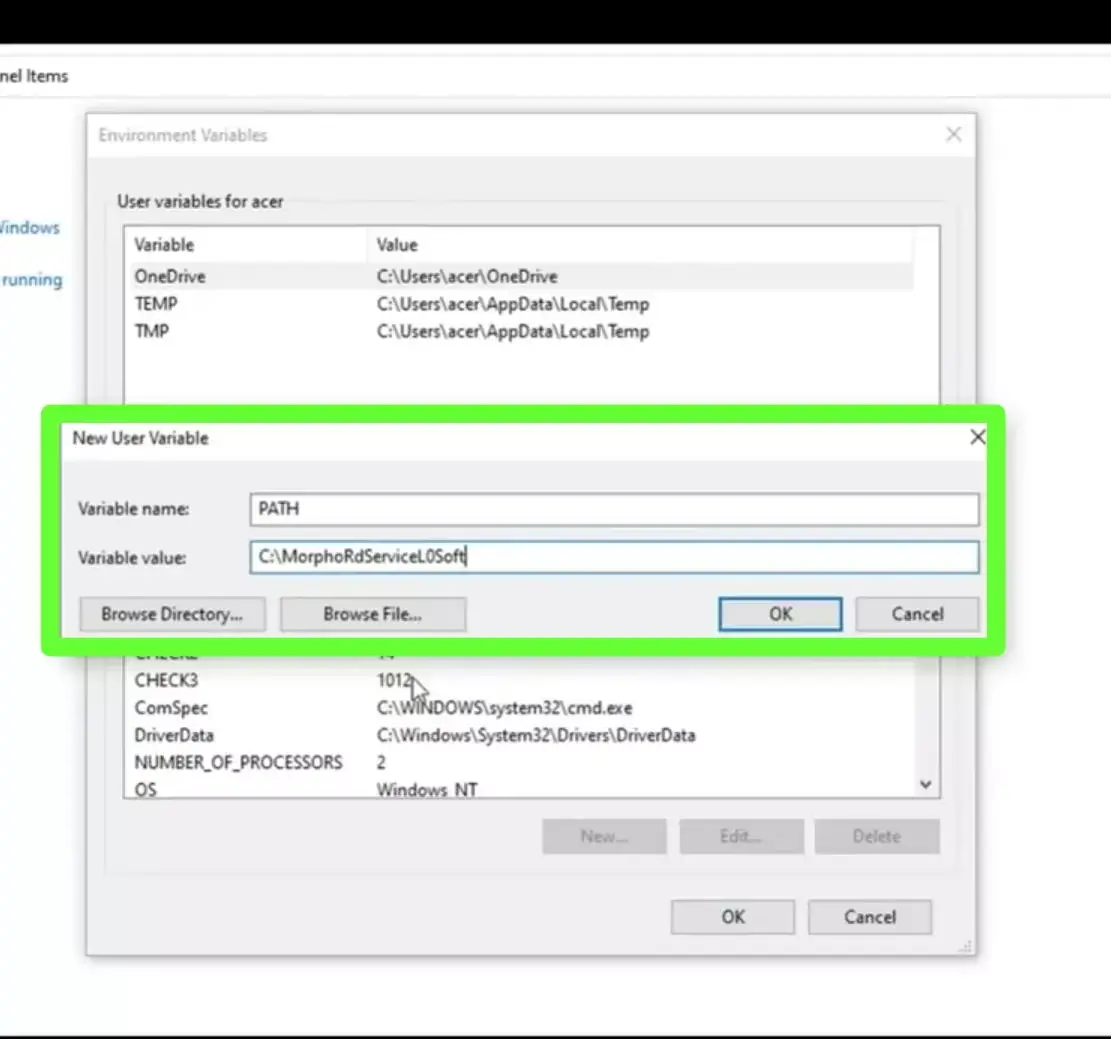
- Where you wrote the edit, remove it and write the Time in it, then click on the arrow and search.
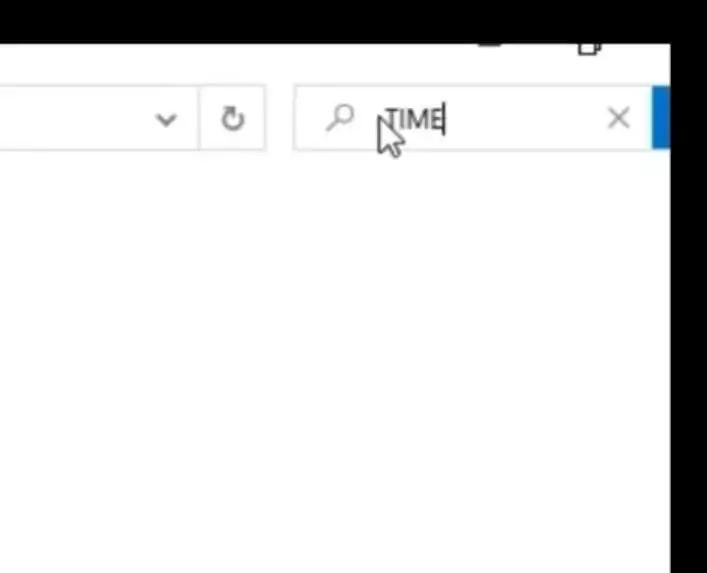
- Now many options will come on the screen, there you have to click on the option of add clocks for different time zones.
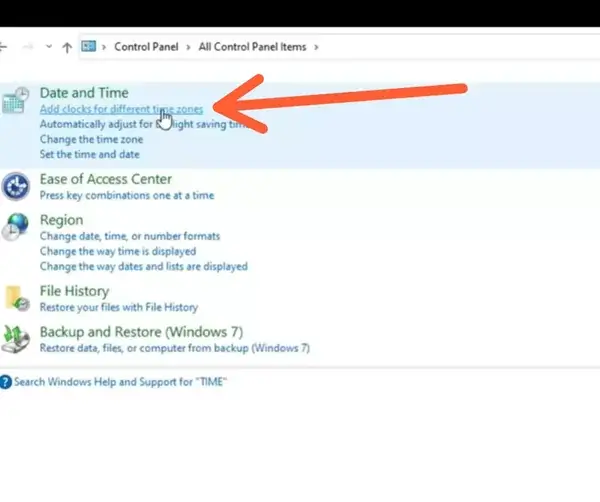
- Now a new page will open in front of you, there you have to click on the icon of internet time.
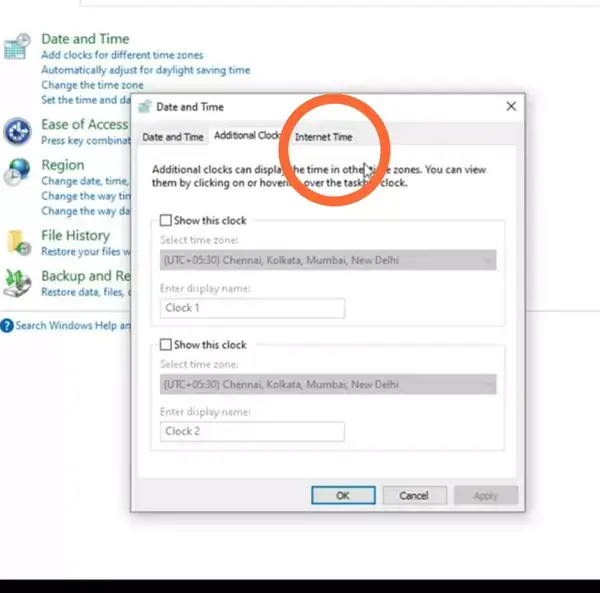
- After clicking, the icon of change setting will appear, then click on it.
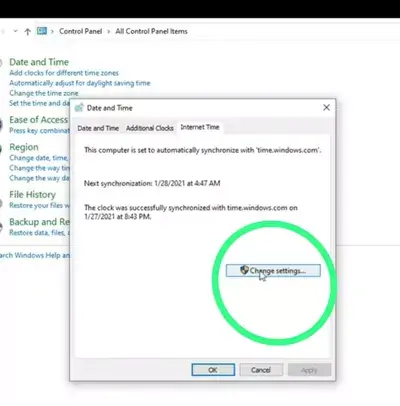
- There the option of time.window.com should appear along with the option of server, if it is not visible, then select time.window.com and then click on ok.
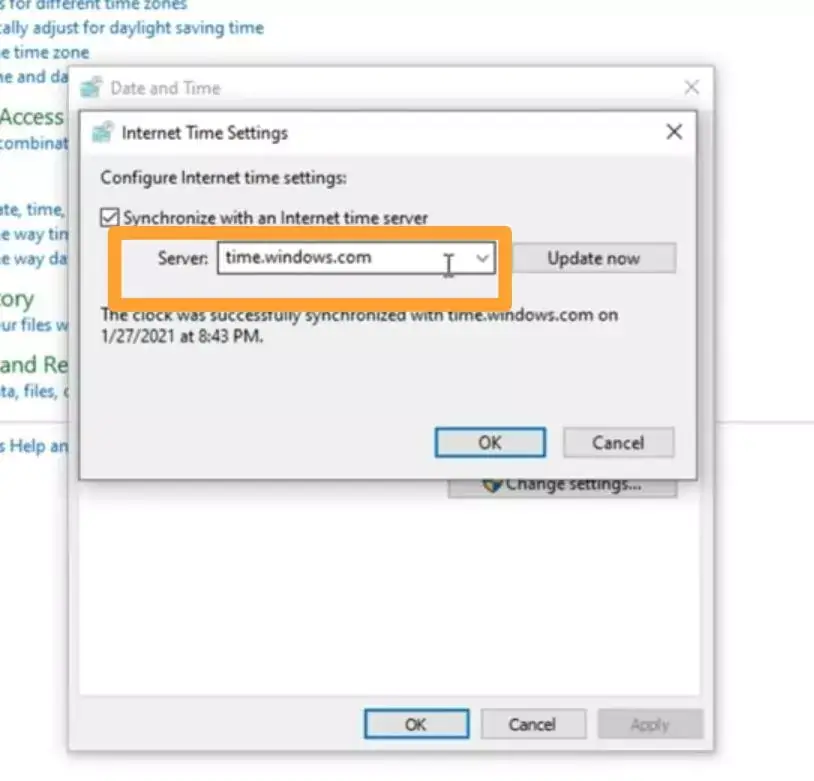
- Now you have to connect the morpho device to the computer, after that a message of device has been registered usefully will appear on your computer screen which means that your morpho device has been successfully connected to window 10 or 11.
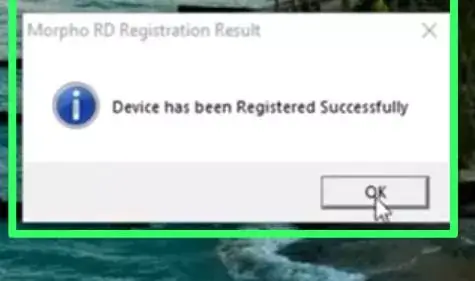
2nd method to download Morpho Rd Service for Windows 10 & Window 11
The objective of this document is to guide end-users on the installation process of Morpho RD Service and its utilization in conjunction with the MorphoSmartTM Biometric Sensor Device.
S/W and H/W requirements
· Windows 7, 8, 8.1, 10 (32-bit as well as 64-bit)
· The Fingerprint Sensor Device models MSO1300 E, MSO1300 E2, and MSO1300 E3 are part of the MorphoSmartTM series.
Application details for calling
Client application KUA/AUA.
Installation steps
· Begin by running the file named ‘MorphoRdServiceL0SoftSetup.exe’ as an administrator.
· You will then be prompted to launch the setup wizard. Follow the instructions provided in the wizard to proceed with the installation process.
· Once the installation is complete, connect the Morpho Biometric Device to your computer.
· If the connected device is not white-listed at the management server, you may encounter a prompt asking for a One-time-token.
· Make sure to enter the provided token accurately in order for the RD Service to launch successfully.
Conclusion
Today we gave you complete information about morpho rd service download Windows 10 & window 11. After downloading morpho drivers you have to go to morpho website and buy morpho rd service which will give it for 1 year. If you are facing any problem in installing morpho drivers, then you can ask by commenting below.


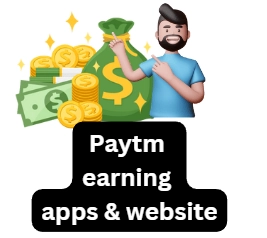
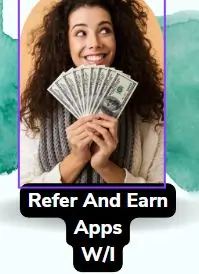

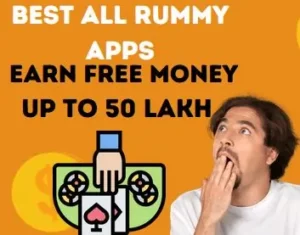
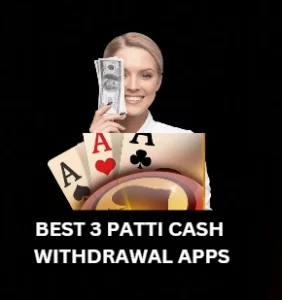
Windows 11 me ka nhi kara hi sir ji Rd seve