Do you have a Vi SIM and are you having trouble using the internet or getting poor connectivity issue? Then, we have some excellent solutions available to help you quickly resolve your vi network issue. Below we have mentioned some methods using which many people have solved their network problem, slow internet and poor connectivity etc, so you should also use the method mentioned below.
Best Ways to Fix Vi Network Problem
Friends, if you are facing vi network issue, then you can follow the following steps given by us, which will fix your vi network issue and network speed too.
No Network Signal or SIM registration failed solution of vi sim
If you are experiencing a loss of network connection or facing sim registration issue then try to search the network manually through the following below steps:
- Navigate to the Settings menu, then proceed to the Connections section.
- now click on, Mobile Networks option, then select your vi sim.
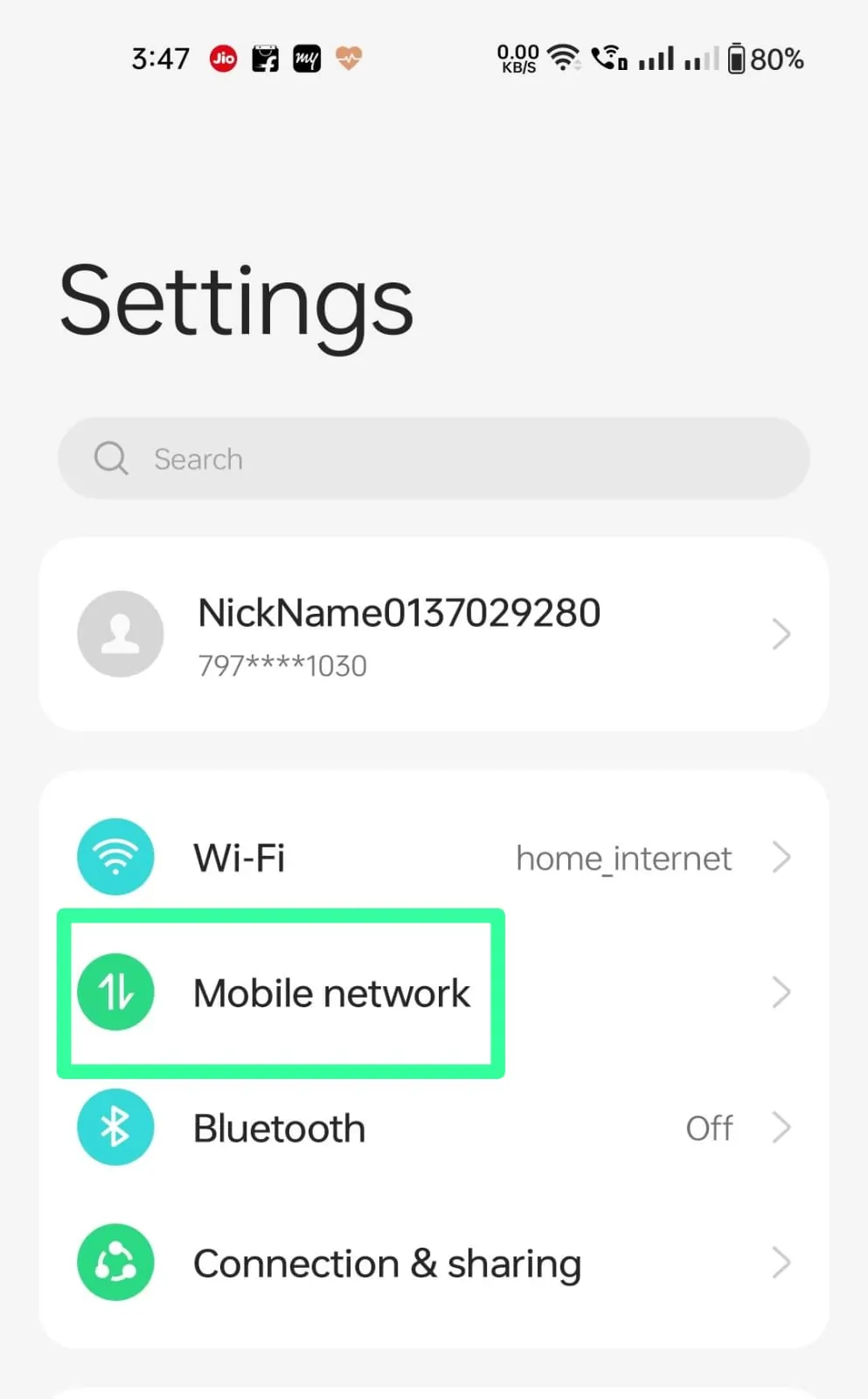
- after that, select VI network by clicking on operator option.
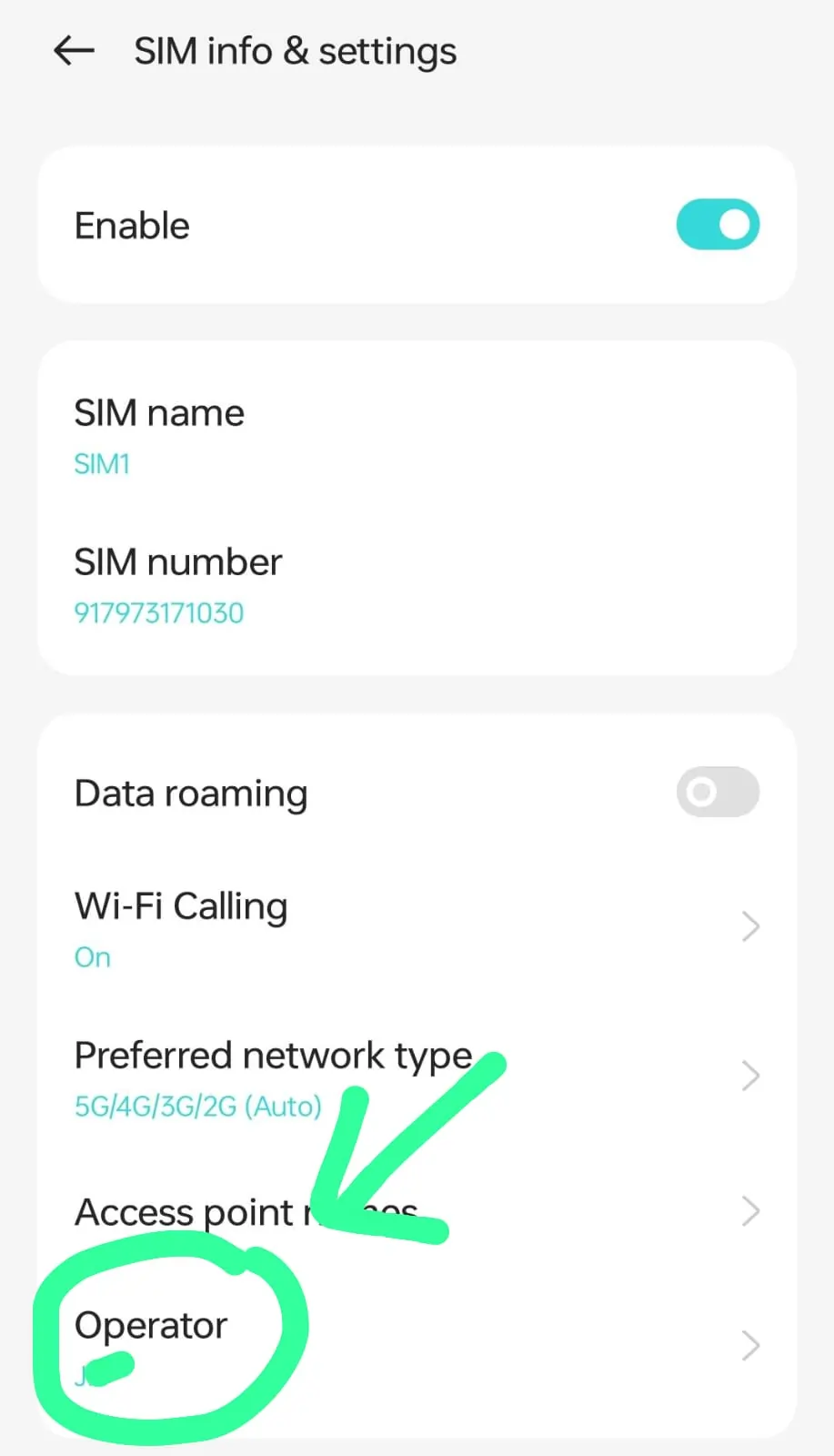
Get in touch with vi’s customer support to resolve the network problem
If your problem remains the same, then the last option is to contact VI customer support team to get your problem resolve.
Vi Network Issue Solution Using Network Setting
- If there is network problem in your vi prepaid sim or vi postpaid sim then foremost you should check assess the strength of your 4G, 3G, and 2G network signals. If your area has better 3G network coverage than 4G, you should adjust your phone’s settings to use only the 3G network. By doing this, your phone will only receive maximum strength of 3G network, without switching to 4G or 2G automatically.
- For this you have to download 4G Only Network Mode App from play store whose link we have given below.
- After downloading the app, open it and there you will see the icon of open secret setting, click on it.
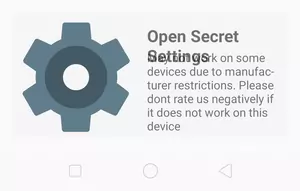
- Once you’re there, you can find the choice to set your preferred network type. Click on it, then choose WCDMA preferred option to resolve any network problems.
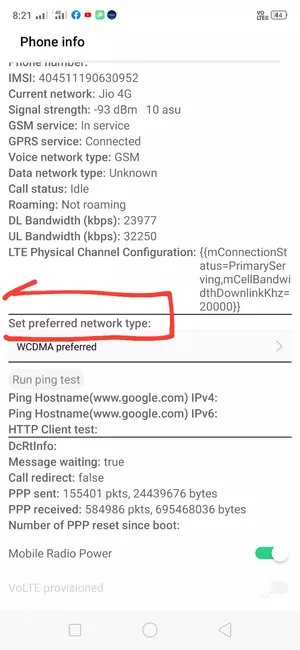
- If this app does not work in your phone, then you can dial this code #*#4636#*#* in dial pad, which will open the network setting.
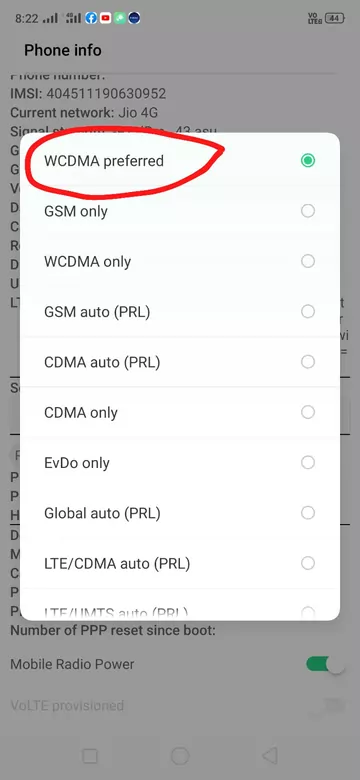
- Just this setting will fix your network problem of vi.
- – Read also – Vi Validity Recharge Plans
Vi Network Problem Solution by Reset Network Setting
- To solve this problem, go to the main setting of the phone, where the search icon will appear at the top, you have to write ‘reset network setting’.
- After that you will see the icon of reset network setting, by clicking on it, you have to reset the network setting, This action will restore the default vi network setting on your mobile and your vi network issue will be resolved.
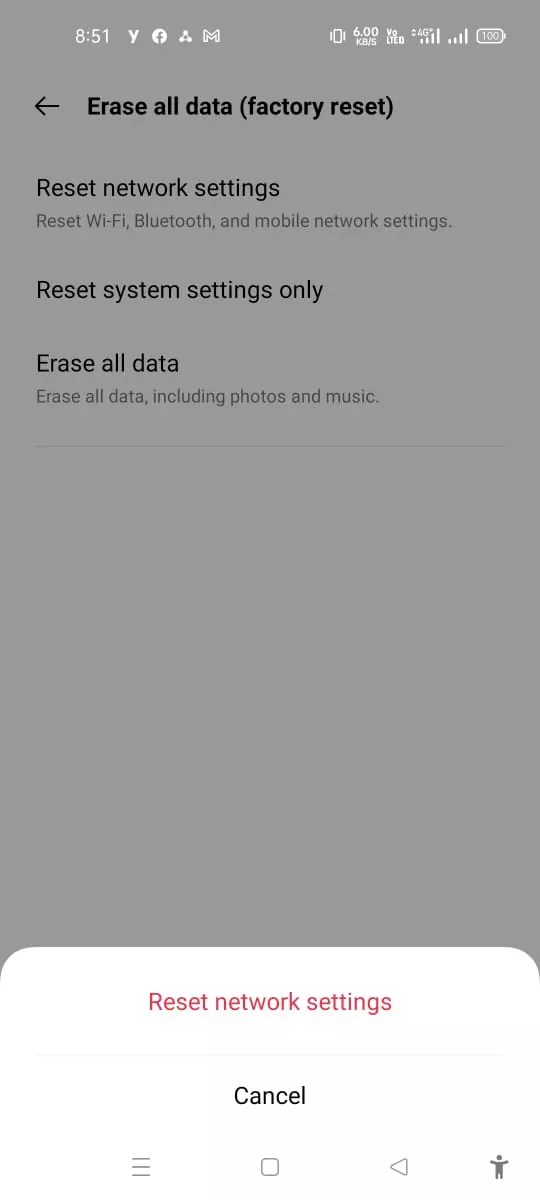
Solution for Vi Sim card not functioning ( no network)
If your vi sim is not working and no service on the phone is appearing in it, then insert that vi sim card in any other phone . If the Vi network works fine on the other phone, then it indicates that there may be an issue with your mobile phone’s network ic, PCB board or network wire are faulty. To fix this, you can visit to the mobile repair shop, which will fix the network problem in Vodafone.
Vi Tower Causing Network Problem in Vodafone
Due to the more distance of vi towers in your area, you get low vi signal due to which network problem in Vodafone comes, in order to resolve this issue t is necessary to contact the customer service number for Vi SIM card and explain your problem, So This will prompt them to work on improving the network coverage in your area.
Vi Sim Card Customer Care Number —-9654297000
Network issues due to a problem in mobile software
If you are facing vi sim network problem in your mobile then switch off your mobile then turn it on again by doing this your vi network problem will be fixed. if still network problem is not fixed then you should factory reset your mobile Or you have to install a new mobile ROM (software), this will solve your network problem in vi.
Wrong APN setting causing slow internet of vi (Vi APN Settings for Fast Internet)
Using incorrect vi APN settings will result in a decrease in your vi internet speed. to fix this problem, use the below APN setting.
| Vi Apn Settings for Fast Internet | Details |
|---|---|
| Name | Vi Internet |
| APN | 4gvinet |
| Proxy | |
| Port | |
| Username | 4GSpeed.Net |
| Password | |
| Server | www.google.com |
| MMSC | |
| MMSC Proxy | |
| MCC | |
| MNC | |
| Authentication Type | pap |
| APN Type | default, mms, supl, hipri, fota cbs, mcx |
| APN Protocol | ipv4 / ipv6. |
| Enable/Disable APN | |
| Bearer | LTE, hspap, hspa, hsupa, hsdpa, umts, edge, gprs |
If you are facing vi network speed problem then you can fix your vi network speed problem by using this vi apn settings for fast internet. To fix vi network speed problem, foremost vi sim has to be inserted on sim slot 1. If your vi sim is already on sim slot 1 then skip this step.
- Now open the main setting of the mobile and there you will see the option of sim card and mobile network, click on it.
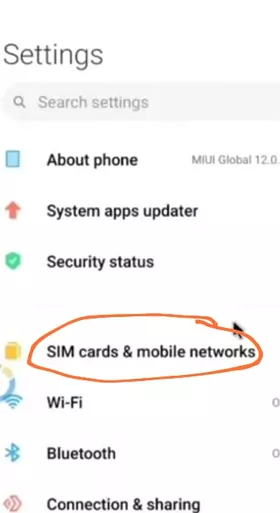
- There you will see two sims present in your phone, you have to select vi sim.
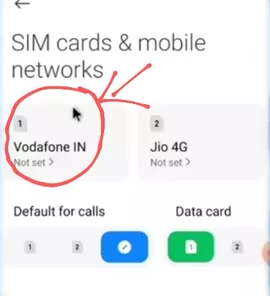
- There you will see the option of access point names, click on it.
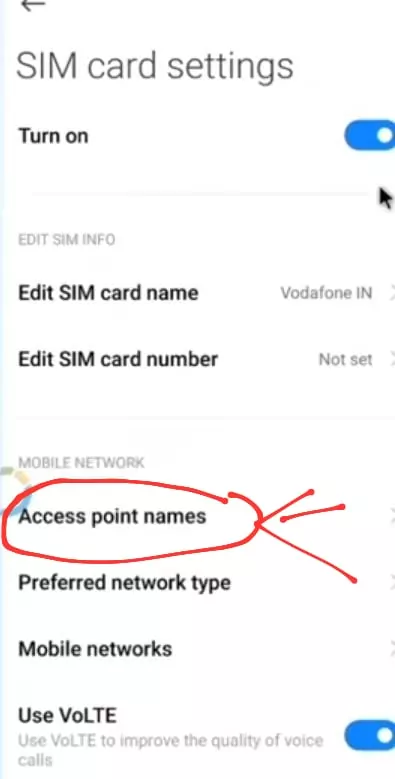
- After that, the company’s already existing APN setting will be seen.
- But you have to delete this APN setting first, to delete it, you will see the icon of reset at the bottom, click on it.
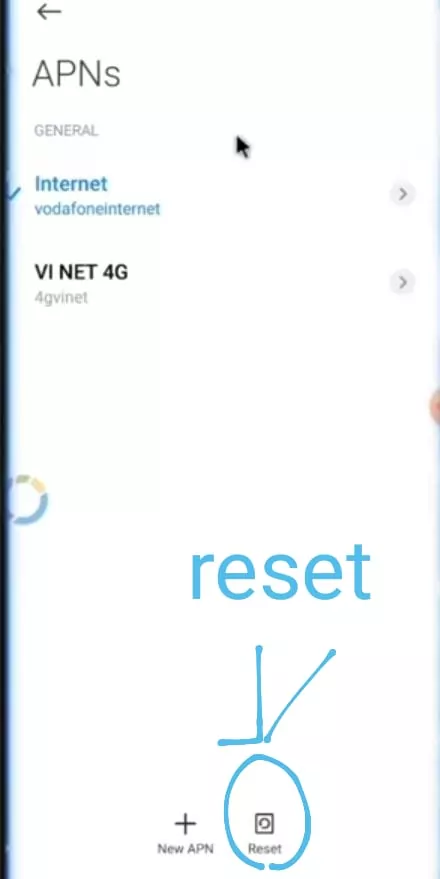
- After this you have to create new VI APN setting, for that you have to click on the icon of new APN setting.
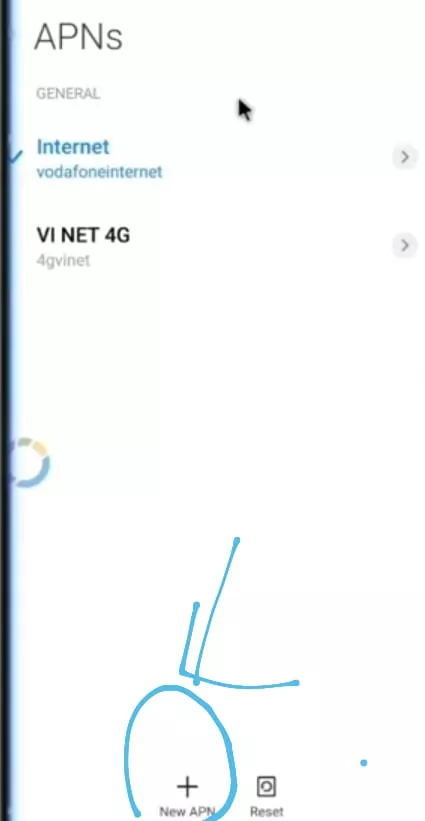
- Now you have to fill the vi apn setting there.
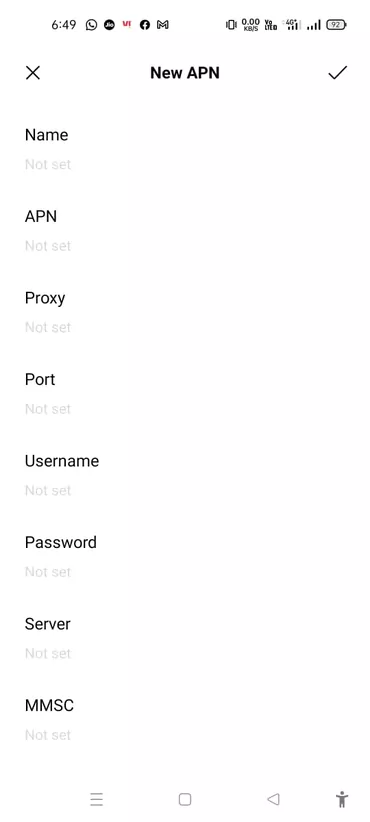
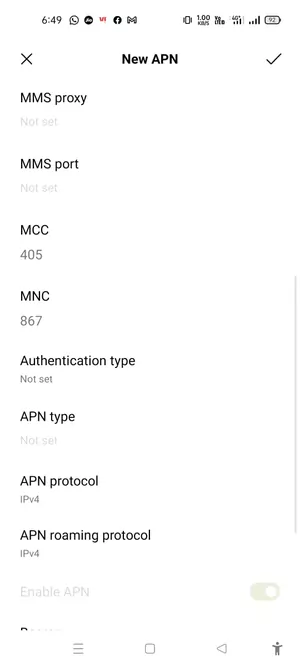
- Foremost, click on the name option and write vi internet.
- Then you will see the option of APN, there you have to fill vi access point – 4gvinet.
- Now the option of username will appear at the bottom, there you have to write 4GSpeed.Net and click on the ok icon.
- Then you have to fill www.google.com by clicking on the server icon and click on the ok icon.
- Then click on the option of authentication type and select the pap option.
- After this, you have to click on the icon of APN type, there you have to write default, mms, supl, hipri, fota cbs, mcx After filling, click on the option of ok.
- Then click on option of APN protocol, select the option of ipv4 / ipv6.
- After that click on bearer option then LTE, hspap, hspa, hsupa, hsdpa, umts. edge, gprs option has to be selected, if all this option is not coming on your mobile then you can also select only LTE option, after selecting click on ok option
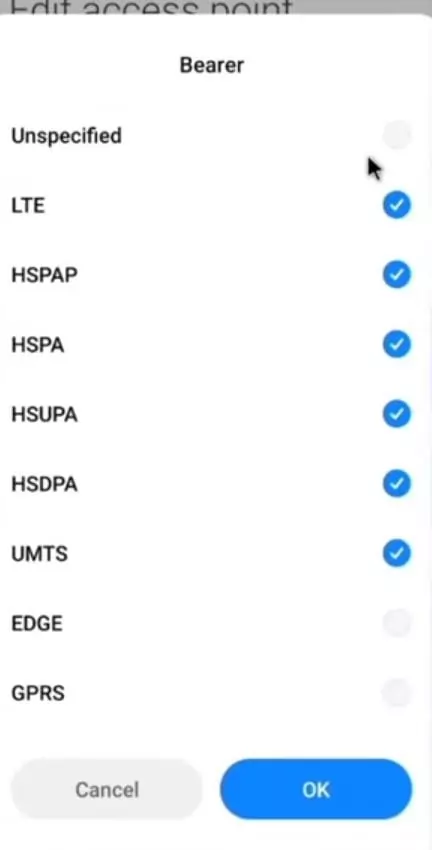 .
. - Now your vi internet settings have been completed, now it has to be saved, to save the vi APN setting, an icon of more will appear at the bottom, click on it, there you will see the icon of save, by clicking on it your vi setting will be saved.
Conclusion
Friends, you can also fix other network issue by following this method. If the solution we provided doesn’t resolve your vi network issue then use a new sim card, that has better network coverage in your location.

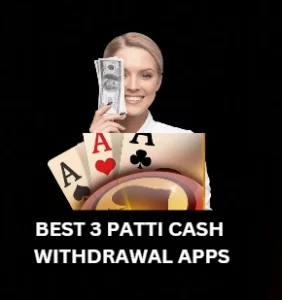
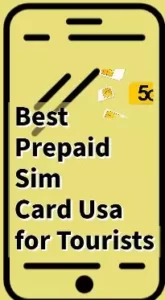
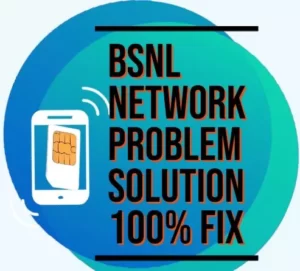
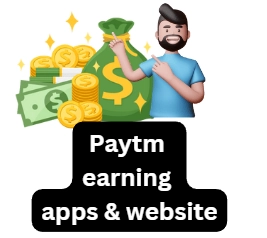
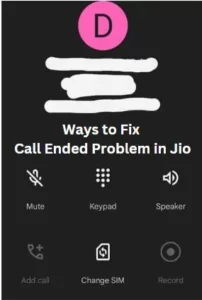
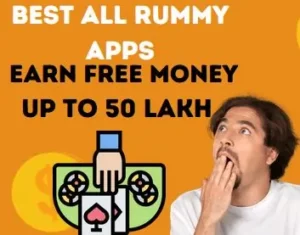
Hi vi companies my network isu selo network plzzz help me phaset network